Installing The Sims 2 Downloads
The Sims 2 has a setting which allows you to disable Custom Content in-game. So please make sure Custom Content is enabled in your game settings in order to make the downloads show up.
Use the built-in ZIP handling in the operating system to extract the file(s) from the downloaded ZIP file(s). If you need more information on this, check this help page by Microsoft.
Sims2Pack Files
Double-click the Sims2Pack you have downloaded and click Install.
Package Files
Put the package file(s) in the following directory:
For Windows Vista / Windows 7 Users:
Users\(Your User Account)\Documents\EA Games\The Sims 2\Downloads\
For Windows XP Users:
Documents and Settings\(Your User Account)\My Documents\EA Games\The Sims 2\Downloads\
For Mac Users:
Users\(Your User Account)\Documents\EA Games\The Sims 2\Downloads\
Sometimes the Sims 2 installation doesn't create a Downloads folder. Thankfully this is easily fixed, just follow those simple steps:
- Go to My Documents (Documents on Vista / Windows 7) on your computer (either through the Start menu or directly from the Desktop).
- Double click on EA Games to open that folder, once there double click The Sims 2 to open that folder - ok we're in the right place!
- Click on File -> New -> Folder in the folder menu (or right click inside the folder).
- The folder should be highlighted by default, so lets name it Downloads (just type it in). If the folder isn't highlighted, click on it to select the folder, then click File -> Rename and type in Downloads.
- The folder has been created! The final path to the new folder is now: My Documents(Documents on Vista / Windows 7)\EA Games\The Sims 2\Downloads Note the capital D and the plural s on the end - those are important for the files to work properly.
In the game you recognize the custom content by the bubbly star.










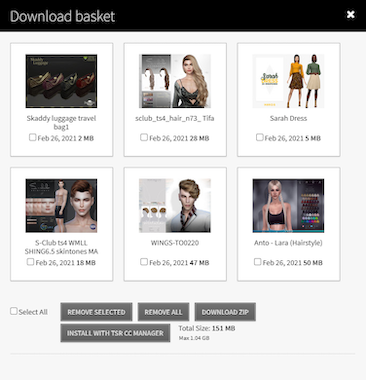
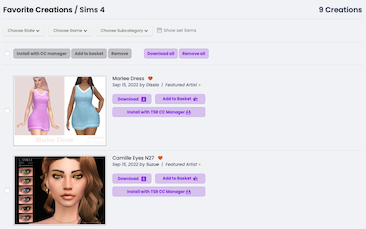


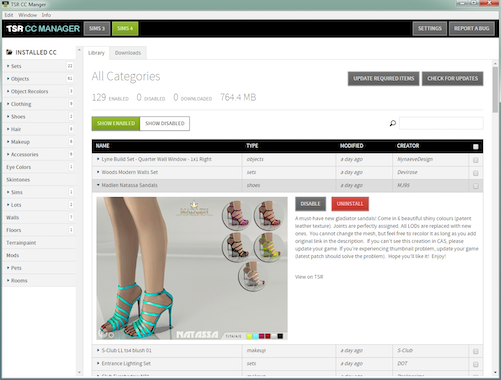
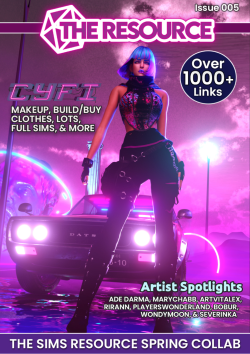

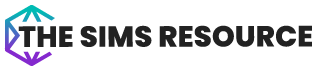


 Limited Time Offer
Limited Time Offer
 For a limited time only, we’re giving away a free
For a limited time only, we’re giving away a free 







