Installing The Sims 3 Downloads
It's absolutely important that you have the latest patch installed, otherwise you will not be able to install downloads from TSR or they won‘t behave as expected in game. Go to the Updates tab in the Game Launcher and patch your game from there.
The downloaded files on TSR can be sims3packs, package files or zip files. In case you get a ZIP after download, use the built-in ZIP handling in the operating system to extract the Sims3Packs or packages from the archive(s). If you need more information on this, check this help page by Microsoft.
Sims3packs
Quick Installation
Double-click the Sims3Pack you have downloaded and it will install into the game.
Mass Installation
If you have downloaded a lot of Sims3Packs, place them into:
Documents/Electronic Arts/The Sims 3/Downloads (PC & Mac)
If you downloaded ZIPs, you first need to extract the Sims3Packs from it, then place it in the folder mentioned above.
Start the Game Launcher and go to the Downloads tab. Select the items you want to have in your game and click Install.
Remember to uninstall an item first before you reinstall it.
In the game you recognize the custom content by the shopping bag.
Packages
Installation
Place the package files into Documents/Electronic Arts/The Sims 3/Mods/Packages. If you don't have that folder yet, follow the instructions below.
Creating a Mods folder
In the Documents/Electronic Arts/The Sims 3 folder, create a new folder and name it Mods. In this Mods folder create again a new folder and name it Packages.
Download the resource.cfg file here: https://s3.amazonaws.com/tsr-helpcenter-files/resource.cfg and place it in the Mods folder (not in the Packages folder).
You can now place your downloaded package files in the Documents/Electronic Arts/The Sims 3/Mods/Packages folder.










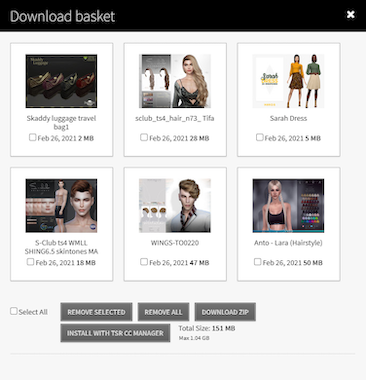
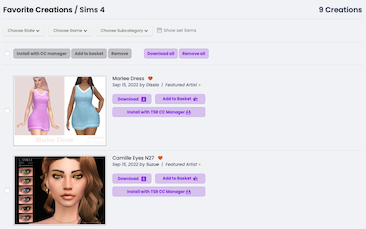


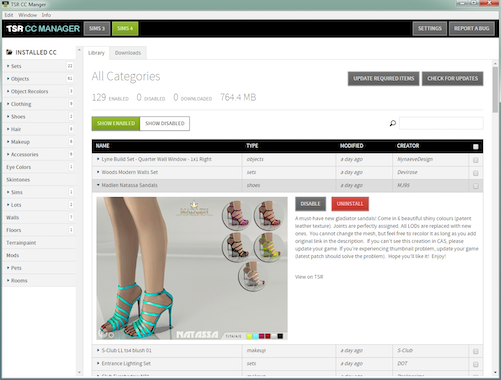
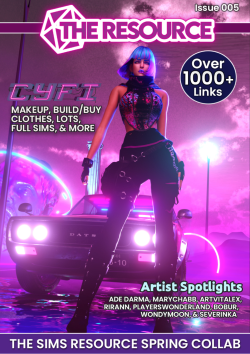

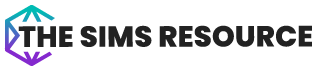


 Limited Time Offer
Limited Time Offer
 For a limited time only, we’re giving away a free
For a limited time only, we’re giving away a free 







