Charlene90 (2210454)
![I am from NORWAY]()
About Me
Hey! Im Eva, my birthday is on May the 5th and I'm with this lovely guy named Roy! Anything else just ask!
My Guestbook Show All
WarrayfinsonDec 21, 2008
Glad to help . Anything else at all, and I mean anything , don't hesitate to ask!
Arrie SarDec 19, 2008
I am very glad that you liked my screenshot "Notre Dame"! Thank you for your comment!
P. S. all outfits by Maxis.
WarrayfinsonDec 16, 2008
Hi again! Okay, for the clothes, genetics, glasses and make-up you'll need a photo editor. I use Archsoft, but I would recommend you use an editor such as Photoshop, Paint Shop Pro or Gimp. These will help you to recolour and add pattrens to your creation. But anyway, before you get to creating some stuff with your sims you might want to get to know your photo editor a little bit better by experimenting on some photos or pictures you might have on your computer. Once you get the hang of your photo editor your ready to do some creating! Incase you don't know what Bodyshop is it is the thing that should have came with your installation with The Sims 2. It allows you to create things that your sims have on their body. It should be in the same file where the Sims 2 is. Here is the EA games tutorial if you don't know how to use Bodyshop. The first step is to start a new project in The Sims 2 Body Shop. The Sims 2 Body Shop organizes your work into projects to make them easier to work with. To start a new project, do the following:
Click on 'Create Parts' in the upper right corner.
Click on 'Start New Project'
Click on 'Create Clothing'
Next choose a category for your new clothes, let's pick the 'Everyday' icon (It's the same icon we use in the game.)
TIP: You can find out what each button does by leaving your mouse pointer over each button and the name will appear after a moment.
You can also select who you want to make the clothing for; you can choose male or female, choose the age range and body type as well. For this demo I am using an adult female.
Once you have made your choice, we will need to choose what type of outfit we want to make. We can select one of the following: whole outfit, tops, or bottoms. For now, let's click the 'tops' icon.
Click on the picture that most resembles the shirt you want to make. We can adjust the sleeves and other parts later so it doesn't have to be a perfect match. Once you have clicked on your template, you will see it appear on the mannequin to the left.
Now that you have made your selection we will need to export the textures to your project folder so we can work on them. Don't worry, The Sims 2 Body Shop makes this very easy! Click the 'Export Selected Textures' at the bottom of the screen.
Enter a name for your project, let's just call this one 'ExampleTShirt' and then click the 'Accept Project Name' checkmark at the bottom. If you need further help go to this link: http://thesims2.ea.com/help/tutorial_1.php













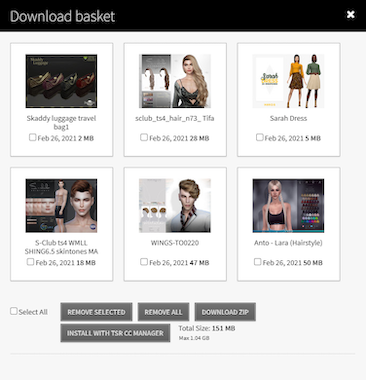
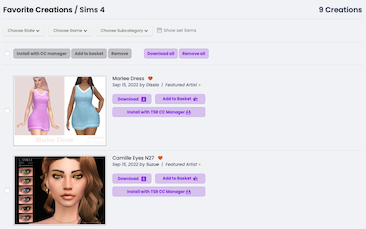


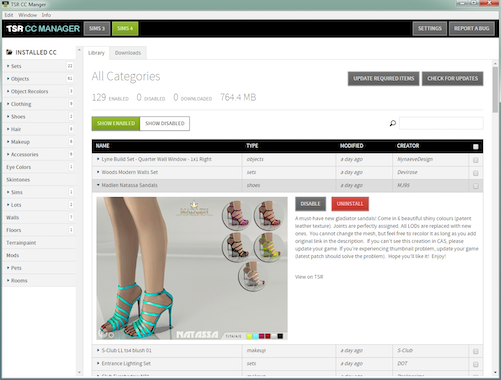
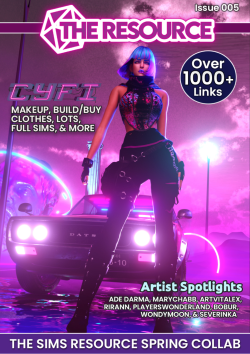

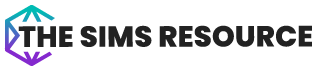


 Limited Time Offer
Limited Time Offer
 For a limited time only, we’re giving away a free
For a limited time only, we’re giving away a free 







